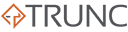For system administrators and network engineers, understanding network traffic is crucial for troubleshooting and optimizing network performance. pktstat is a lightweight, command-line tool that provides real-time statistics on active network connections, helping you quickly diagnose network issues and monitor bandwidth usage. In this article, we’ll explore what pktstat is, why it matters, and how you can use it effectively.
What is pktstat?
pktstat is a command-line utility that displays a real-time list of active network connections along with bandwidth usage for each connection. Unlike tools like tcpdump and Wireshark, which capture raw packet data, pktstat focuses on summarizing traffic per connection, showing you which hosts are communicating and how much data is being transferred.
Key Features:
- Provides a real-time view of active network connections.
- Displays bandwidth usage for each connection.
- Shows source and destination IP addresses and ports.
- Supports protocol filtering to focus on specific types of traffic (e.g., TCP, UDP).
- Lightweight and efficient, making it ideal for quick diagnostics.
Available on Unix-based systems (Linux, macOS), pktstat is perfect for those looking for a quick, straightforward tool to monitor active network connections without the complexity of full packet capture tools.
Why pktstat Matters
Here’s why pktstat is an essential tool for network troubleshooting and performance monitoring:
- Real-Time Monitoring of Network Connections
pktstatprovides a real-time summary of network connections, making it easy to see which hosts are communicating and which services are being accessed.
- Bandwidth Usage Analysis
- By showing the data transfer rate for each connection,
pktstathelps identify which devices or applications are consuming the most bandwidth.
- By showing the data transfer rate for each connection,
- Lightweight and Easy to Use
- Unlike tools like Wireshark that require a graphical interface,
pktstatruns entirely in the terminal and is easy to set up, making it perfect for use on remote servers and headless systems.
- Unlike tools like Wireshark that require a graphical interface,
- Quick Diagnostics
- When you need a quick overview of network activity to troubleshoot issues like slow connections or unexpected traffic,
pktstatprovides the information you need without overwhelming you with raw packet data.
- When you need a quick overview of network activity to troubleshoot issues like slow connections or unexpected traffic,
- Monitoring Security and Intrusions
pktstatcan help detect unusual or unauthorized connections, making it useful for monitoring security incidents or potential breaches.
Getting Started with pktstat
Below are some examples to demonstrate how to use pktstat effectively:
1. Displaying Active Connections
sudo pktstat
- Displays a real-time list of all active network connections and their bandwidth usage.
2. Filtering by Protocol
sudo pktstat -p tcp
- Filters the output to show only TCP connections, making it easier to focus on specific types of traffic.
3. Monitoring a Specific Network Interface
sudo pktstat -i eth0
- Monitors traffic on the
eth0interface, allowing you to focus on a specific network connection.
4. Displaying Connection Details with Hostnames
sudo pktstat -n
- Shows hostnames instead of IP addresses, making it easier to understand which domains are being accessed.
5. Running in a Headless Environment
pktstatcan be used over SSH to monitor network traffic on remote servers, making it ideal for cloud environments.
Best Practices for Using pktstat
- Run with Elevated Privileges: Use
sudoto capture traffic on interfaces that require root access. - Use Filters: Focus on specific protocols or interfaces to reduce noise and hone in on relevant traffic.
- Combine with Other Tools: Use
pktstatalongside tools likeiftop,tcpdump, andnetstatfor a more comprehensive analysis of network activity. - Monitor Regularly: Regularly check
pktstatoutput to detect unusual spikes in traffic that could indicate issues like malware or data breaches.
Common Use Cases for pktstat
- Identifying Bandwidth Hogs
- Use
pktstatto identify which hosts or applications are consuming the most bandwidth, helping you optimize network performance.
- Use
- Troubleshooting Network Issues
- Quickly diagnose slow connections by identifying which active connections are using excessive bandwidth.
- Monitoring Security Incidents
- Detect unauthorized connections or suspicious data transfers that may indicate a breach.
- Analyzing Server Traffic
- Monitor incoming and outgoing connections on a server to ensure that only legitimate traffic is passing through.
Conclusion
pktstat is a powerful yet simple tool for monitoring network connections in real time. Whether you’re a system administrator, network engineer, or security professional, mastering pktstat will enhance your ability to troubleshoot network performance issues, monitor bandwidth usage, and secure your network against unauthorized access.
From identifying bandwidth hogs to detecting suspicious connections, pktstat is an indispensable tool in your network monitoring toolkit. Its simplicity, speed, and efficiency make it perfect for real-time diagnostics.