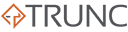When it comes to network management and diagnostics, Netstat is one of the most powerful and widely used tools available. Known for its versatility, Netstat (short for “network statistics”) allows you to monitor network connections, routing tables, interface statistics, and much more. In this article, we’ll explore what Netstat is, why it’s essential for network administrators and security professionals, and how you can use it to troubleshoot network issues and secure your system.
What is Netstat?
Netstat is a command-line utility that displays detailed information about your system’s network connections, interface statistics, and routing tables. It’s available on most Unix-based systems (Linux, macOS) and Windows, making it a go-to tool for anyone who needs to monitor and manage network activity.
Key Features:
- Shows active network connections, both inbound and outbound.
- Displays port usage and identifies which processes are listening on which ports.
- Provides routing table information to see how packets are being routed through your network.
- Displays interface statistics, including data sent and received.
- Useful for troubleshooting network performance issues, detecting suspicious activity, and monitoring network usage.
Netstat is an incredibly versatile tool that can be used for a wide range of tasks, from performance monitoring to security auditing.
Why Netstat Matters
Netstat is an essential tool for system administrators, network engineers, and security professionals. Here’s why:
- Network Troubleshooting
- Netstat helps identify network connectivity issues by showing which ports are open, which connections are established, and which processes are using network resources. This makes it invaluable for diagnosing issues like slow connections or services that aren’t responding.
- Security Auditing
- By listing active connections and listening ports, Netstat can help detect unauthorized connections or services running on your system. This is crucial for identifying malware, backdoors, or other security threats.
- Server and Application Monitoring
- Netstat allows you to monitor which applications are using your network interfaces and how much data they’re sending or receiving. This is useful for optimizing server performance and ensuring that critical services are running smoothly.
- Understanding Routing and Network Paths
- The routing table information provided by Netstat helps you understand how packets are being routed through your network. This is useful for network optimization and troubleshooting routing issues.
- Interface Statistics
- Netstat provides detailed statistics on network interfaces, such as packet errors, dropped packets, and collisions. This data helps in identifying hardware issues or network congestion.
Getting Started with Netstat
Here are some examples of how to use Netstat for common network diagnostics:
1. Displaying All Active Connections
netstat -a
- Shows all active TCP and UDP connections, along with the ports they are using.
2. Listing Listening Ports
netstat -l
- Displays all the ports your system is currently listening on.
3. Showing Process Information
sudo netstat -tulnp
- The
-tulnpflags display all TCP (t) and UDP (u) listening connections with their associated process IDs (p) and program names (n).
4. Viewing Routing Tables
netstat -r
- Displays the routing table, showing how packets are being routed through your network.
5. Displaying Interface Statistics
netstat -i
- Provides detailed statistics for each network interface, such as the number of packets sent and received.
6. Monitoring Network Connections Continuously
watch -n 1 netstat -an
- Updates the list of active connections every second, useful for real-time monitoring.
7. Filtering by Protocol
netstat -at
- Displays only TCP connections. Use
-aufor UDP connections.
Best Practices for Using Netstat
- Run with Elevated Privileges: On Unix-based systems, use
sudoto get complete details, especially when viewing processes and listening ports. - Filter by Protocol and Port: Use options like
-t,-u, and-pto narrow down your search and focus on specific types of connections. - Use in Conjunction with Other Tools: Combine Netstat with tools like
tcpdump,ngrep, orWiresharkfor more detailed network analysis. - Monitor Regularly: Regularly check Netstat output to detect unauthorized services or suspicious connections.
Common Use Cases for Netstat
- Detecting Malware or Intrusions
- If you notice unexpected connections to external IP addresses, this could indicate malware communication. Use Netstat to identify suspicious processes and terminate them if necessary.
- Optimizing Server Performance
- By monitoring which applications are using network resources, you can optimize server configurations to improve performance and reduce latency.
- Verifying Service Configurations
- Ensure that critical services are listening on the correct ports and not exposed to the internet unless necessary. This helps reduce the attack surface of your system.
- Troubleshooting Network Latency
- Identify which connections are consuming the most bandwidth or causing delays by examining active network sessions.
Netstat is an incredibly powerful tool that every network professional should master. Whether you’re troubleshooting connectivity issues, optimizing server performance, or monitoring for security threats, Netstat provides the visibility you need to understand and manage your network effectively.
From identifying rogue connections to analyzing network traffic, Netstat remains a go-to utility for IT professionals. Mastering its features will enhance your ability to diagnose, secure, and optimize your network infrastructure.