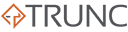When it comes to monitoring network traffic in real-time, iftop is one of the most powerful and user-friendly tools available. Designed for system administrators, network engineers, and security professionals, iftop provides a clear, interactive view of network bandwidth usage, helping you identify which hosts are consuming the most bandwidth. In this article, we’ll explore what iftop is, why it matters, and how you can use it to troubleshoot network issues effectively.
What is iftop?
iftop is a command-line network monitoring tool that shows bandwidth usage on a specified interface in real time. It provides a visual representation of network traffic, displaying the source and destination of data flows, as well as the bandwidth usage for each connection.
Key Features:
- Displays real-time bandwidth usage for each network connection.
- Shows source and destination IP addresses along with data rates.
- Provides a breakdown of incoming and outgoing traffic.
- Supports filtering by network protocols, IP addresses, and ports.
- Allows traffic data to be sorted, making it easy to identify top bandwidth consumers.
- Lightweight and easy to install on most Unix-based systems, such as Linux and macOS.
Unlike more complex network monitoring tools, iftop is designed to be simple and straightforward, making it ideal for quick diagnostics and troubleshooting.
Why iftop Matters
System administrators and network engineers often face challenges when trying to identify bandwidth hogs or troubleshoot network congestion. Here’s why iftop is an essential tool:
- Real-Time Network Monitoring
iftopprovides real-time visibility into network traffic, allowing you to see bandwidth consumption as it happens. This makes it invaluable for diagnosing network slowdowns or congestion issues.
- Bandwidth Analysis
- By displaying which connections are using the most bandwidth,
iftophelps identify devices or applications that are consuming excessive resources, enabling better bandwidth management.
- By displaying which connections are using the most bandwidth,
- Security Monitoring
- Detect unusual network activity, such as unauthorized data transfers or potential malware connections.
iftopallows you to see which hosts are communicating with your network in real time.
- Detect unusual network activity, such as unauthorized data transfers or potential malware connections.
- Troubleshooting Network Issues
- Quickly diagnose network performance problems by analyzing traffic patterns. For example, if a server is experiencing high load,
iftopcan help determine if a specific connection is causing the issue.
- Quickly diagnose network performance problems by analyzing traffic patterns. For example, if a server is experiencing high load,
- Simple and Lightweight
- Unlike more complex tools like Wireshark,
iftopis lightweight, easy to use, and perfect for situations where you need quick, actionable insights into your network traffic.
- Unlike more complex tools like Wireshark,
Getting Started with iftop
Below are some examples of how to use iftop for common network diagnostics:
1. Displaying Network Traffic on a Specific Interface
sudo iftop -i eth0
- This monitors bandwidth usage on the
eth0network interface.
2. Filtering Traffic by IP Address
sudo iftop -f "host 192.168.1.100"
- This shows only traffic to and from the specified IP address, helping you focus on specific devices.
3. Monitoring Traffic for a Specific Port
sudo iftop -f "port 80"
- Displays only HTTP traffic, useful for analyzing web server performance.
4. Setting the Monitoring Duration
sudo iftop -t -s 60
- Runs
iftopin text mode for 60 seconds and then stops. Useful for capturing bandwidth data for a short period.
5. Sorting Connections by Bandwidth Usage
- While running
iftop, pressbto sort by bandwidth usage, making it easier to identify the top consumers.
6. Displaying Hostnames Instead of IP Addresses
- Press
nwhileiftopis running to toggle between IP addresses and hostnames.
7. Saving Output to a File
bashCopy codesudo iftop -t > iftop_output.txt
- Saves the real-time output to a text file for later analysis.
Best Practices for Using iftop
- Run with Elevated Privileges: Use
sudoto capture traffic on interfaces that require root permissions. - Use Filters: Narrow down traffic with filters to focus on specific hosts, networks, or protocols.
- Monitor Regularly: Regularly monitor bandwidth usage to detect unusual spikes in traffic that might indicate a problem.
- Combine with Other Tools: Use
iftopalongside tools liketcpdumpandnetstatfor comprehensive network diagnostics.
Common Use Cases for iftop
- Identifying Bandwidth Hogs
- Use
iftopto identify which devices or applications are consuming excessive bandwidth. This can help optimize network performance or enforce bandwidth limits.
- Use
- Troubleshooting Slow Connections
- Quickly diagnose network slowness by identifying which connections are using the most bandwidth.
- Monitoring Network Security
- Detect suspicious connections, such as unauthorized remote access or data exfiltration attempts.
- Analyzing Server Traffic
- Monitor incoming and outgoing traffic on web servers to optimize performance and detect potential DDoS attacks.
iftop is a powerful, lightweight tool that provides real-time visibility into your network’s bandwidth usage. Whether you’re a system administrator, network engineer, or security professional, mastering iftop will enhance your ability to monitor network performance, troubleshoot issues, and optimize resource usage.
From identifying bandwidth hogs to detecting unusual network activity, iftop is an indispensable tool for anyone responsible for managing network traffic. Its simplicity and efficiency make it a must-have in your toolkit.