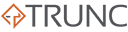Log analysis is a critical skill for diagnosing issues, monitoring performance, and enhancing security. Whether you’re troubleshooting an application error, inspecting server performance, or investigating a potential security incident, logs provide the trail of evidence you need.
This article serves as an introduction to analyzing logs directly in the terminal using basic yet powerful Linux utilities. We’ll cover key log analysis domains and the commands essential for each.
Why Analyze Logs in the Terminal?
The terminal is lightweight, flexible, and universally available on Linux systems. It offers powerful tools that allow you to:
- Quickly filter relevant information from massive log files.
- Monitor log files in real-time to catch issues as they happen.
- Summarize and visualize trends to identify anomalies.
- Customize parsing workflows for your unique log formats.
Key Domains of Log Analysis
Before diving into the tools, let’s outline the main domains of log analysis:
- Viewing Logs: Access logs directly for inspection or review.
- Filtering Logs: Extract specific patterns, errors, or events.
- Sorting and Counting: Organize logs to spot trends or quantify data.
- Log Summarization: Summarize logs for actionable insights.
- Real-Time Monitoring: Monitor logs live as events occur.
- Advanced Parsing: Process structured log formats like JSON or CSV.
- Debugging and Context: Trace deeper system behavior through kernel or process logs.
Basic Commands for Log Analysis
Here are the foundational commands you’ll rely on:
1. Viewing Logs
Viewing logs is the first step in log analysis, allowing you to inspect raw data for errors, events, or unusual activity. Use tools like cat, less, and tail to access logs directly and navigate through them efficiently.
cat: Display the entire log file.
cat /var/log/syslogless: View logs with scrolling and navigation.
less /var/log/syslogtail: View the last few lines of a log file.
tail -f /var/log/syslog2. Filtering Logs
Filtering logs helps you narrow down massive datasets to focus on specific patterns or critical events. Commands like grep, awk, and sed enable you to search for keywords, extract relevant lines, and reduce noise in your logs.
grep: Search for specific patterns.
grep "error" /var/log/syslogawk: Extract fields or apply conditions.
awk '/error/ {print $1, $3}' /var/log/syslog3. Sorting and Counting
Sorting and counting logs allow you to organize data and quantify recurring events, such as errors or access requests. Tools like sort, uniq, and wc are key for spotting trends and understanding your system’s behavior.
sort: Organize logs for pattern identification.
sort /var/log/access.loguniq: Count unique occurrences (used aftersort).
sort /var/log/access.log | uniq -c4. Log Summarization
Summarizing logs transforms overwhelming data into actionable insights by condensing events and highlighting key metrics. With tools like awk, cut, and uniq, you can create concise summaries for quick decision-making.
cut: Extract specific fields for analysis.
cut -d' ' -f1 /var/log/syslogawk: Summarize logs with conditional logic.
awk '/error/ {count++} END {print count}' /var/log/syslog5. Real-Time Monitoring
Real-time monitoring lets you watch logs as events unfold, enabling you to respond to issues immediately. Use commands like tail -f and journalctl -f to track live system activity and gain instant insights.
tail -f: Watch logs update in real time.
tail -f /var/log/syslogwatch: Monitor log files at regular intervals.
watch 'tail -n 20 /var/log/syslog'6. Advanced Parsing
Advanced parsing allows you to handle complex log formats like JSON, CSV, or XML with tools like jq, csvtool, and awk. These techniques let you extract specific fields, reformat data, and uncover deeper insights from structured logs.
jq: Parse JSON logs.
cat app.log | jq '.error'csvtool: Analyze CSV-formatted logs.
csvtool col 1,2 logs.csv7. Debugging and Context
Debugging logs provides a deeper understanding of system behavior by tracing kernel or process activity. Tools like dmesg, journalctl, and strace are essential for diagnosing issues and identifying root causes.
dmesg: View kernel logs for debugging hardware or drivers.
dmesg | grep errorjournalctl: Analyzesystemdlogs.
journalctl -u nginx.serviceAnalyzing logs in the terminal begins with understanding how to effectively view them. Tools like cat, less, tail, and journalctl empower you to inspect log files, monitor live events, and locate critical information with ease.
Whether you’re checking for initialization details, monitoring real-time updates, or searching for specific patterns, these commands are indispensable.