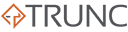Trunc is a centralized logging platform designed to consolidate your system and application logs in one place. To get started, you’ll need to configure your system to send logs to Trunc. This guide will walk you through four different methods to do so:
- Trunc Agent
- Syslog
- Rsyslog
- Syslogd
Method 1: Using the Trunc Agent
The Trunc Agent is a lightweight tool that collects and sends logs to the Trunc platform. It supports multiple operating systems, including Linux, macOS, OpenBSD, and FreeBSD. All logs are encrypted using AES-128 with the key provided to you.
Step 1: Download and Install the Agent
$ wget https://trunc.org/downloads/trunc-logging-agent-0.5.tgz
$ tar -zxvf trunc-logging-agent-0.5.tgz
$ cd trunc-logging-agent
$ sudo ./install.sh [ip] [port] [key]
When you set up your account with Trunc, you’ll receive your unique [IP], [port], and [key] on your Account Settings page. These values are required for the agent configuration.
Step 2: Adding Log Files to the Agent
By default, the Trunc Agent will attempt to detect log files. If you need to manually add or update log sources, edit the configuration file:
Location: /etc/trunc-logging-agent.conf
To apply changes, stop the agent, update the file, and restart it.
Method 2: Using the Syslog Protocol
If you prefer not to use the Trunc Agent, you can leverage the Syslog protocol to send logs. Ensure you whitelist the server’s IP address in your Account Settings to allow incoming logs from your system.
Supported Syslog Daemons:
- Rsyslog (default on many Linux distributions)
- Syslogd
Method 3: Configuring Rsyslog
Rsyslog is commonly used on Linux distributions like Ubuntu and Debian.
- Open the Rsyslog configuration file:bashCopy code
sudo nano /etc/rsyslog.conf - Add the following line to forward logs to Trunc:lessCopy code
*.* @[ip]:[port]Replace[ip]and[port]with the values provided in your Account Settings. - Restart Rsyslog:bashCopy code
sudo systemctl restart rsyslog
Method 4: Configuring Syslogd
If your server uses Syslogd, follow these steps:
- Open the Syslogd configuration file:bashCopy code
sudo nano /etc/syslog.conf - Add the following entry:lessCopy code
*.* @[ip]:[port]Again, replace[ip]and[port]with the details from your Account Settings. - Restart the Syslogd service:bashCopy code
sudo systemctl restart syslog
Sending NGINX Logs to Trunc
NGINX can also forward logs using the Syslog protocol.
- Open your NGINX configuration file:bashCopy code
sudo nano /etc/nginx/nginx.conf - Add the following configuration:nginxCopy code
error_log syslog:server=[IP]:[PORT] debug; access_log syslog:server=[IP]:[PORT],facility=local7,tag=nginx,severity=info; - Restart NGINX:bashCopy code
sudo systemctl restart nginx
By using any of these methods, you can effectively route your logs to the Trunc platform for centralized management and analysis.