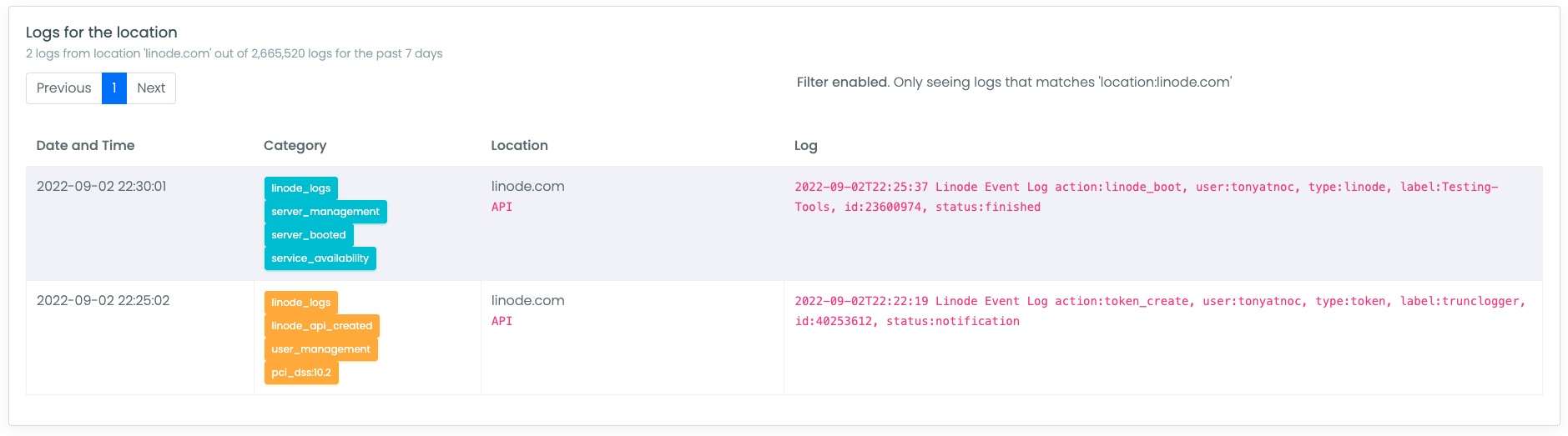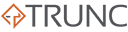Linode, a cloud provider owned by Akamai, serves millions of customers and powers hundreds of millions of servers worldwide. Monitoring the activity within your Linode account is essential for both compliance and operational security. Event logs capture actions like server creation, deletion, shutdowns, as well as the creation of new users or API tokens. Tracking this information is vital for maintaining security and proper server management.
In this guide, we’ll show you how to send your Linode event logs to Trunc for centralized monitoring.
Step 1. Create API key on Linode.
First, go to the API Tokens page on your Linode profile.
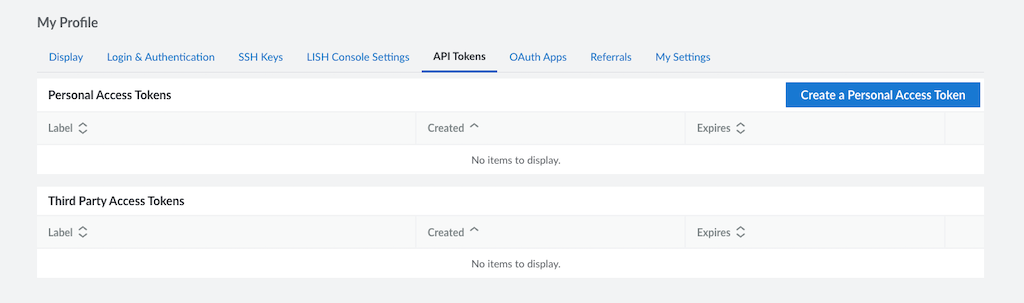
Click on “Create a Personal Access token”. Choose the label “trunclogging”, set the expiry to “never” and the only access we need is “Read-only” for “Events”.
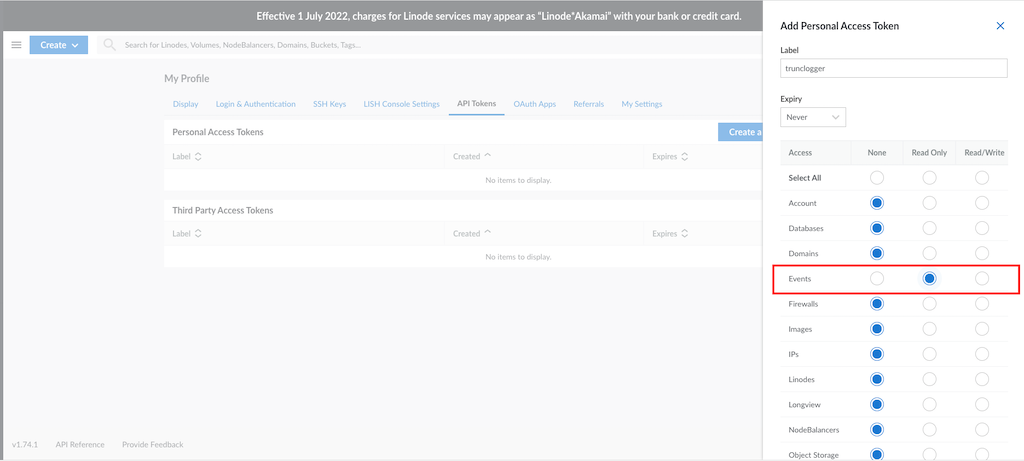
Save the API key. It will not be displayed later.
Step 2. Configure Trunc with your API key
Second, navigate to the Linode Integration page in your dashboard. Paste your API key in the Linode integration card.
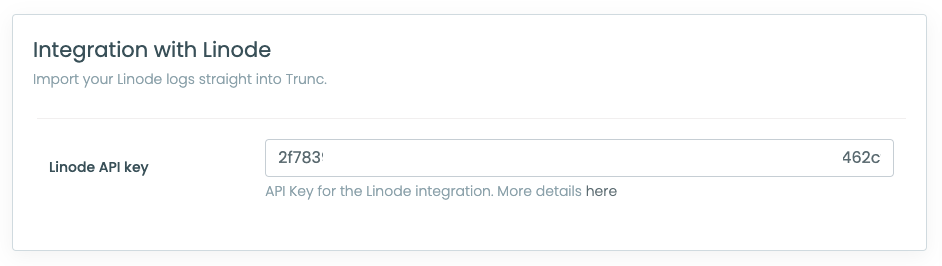
That’s it, doen.. If there are no errors, Trunc will start collecting your Linode logs moving forward. It takes about 5 minutes to start seeing logs in your dashboard. The hostname will be linode.com. The logs you see in your dashboard will correspond wih the events recorded in the Linode Events Page.

These are the kind of logs you can expect to see as they happen:
- Server (Linode) creation or deletion
- Powering on or shutting down a server
- Creation of new users or API tokens
- Other account activity logs