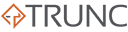Changing your password is doing via the Settings > Security page in your dashboard. You will see a card that reads Change Your Password.
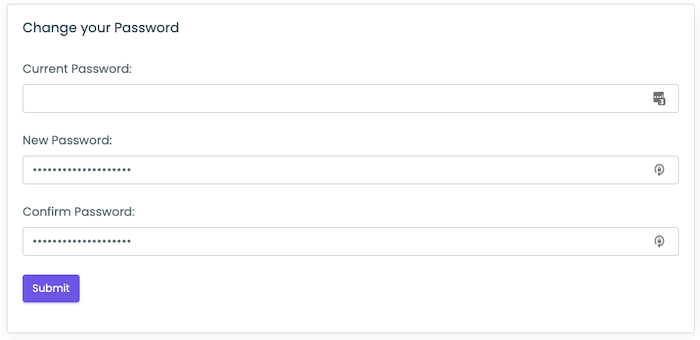
You will need to know the existing password. Once complete, click Submit.
Changing your password is doing via the Settings > Security page in your dashboard. You will see a card that reads Change Your Password.
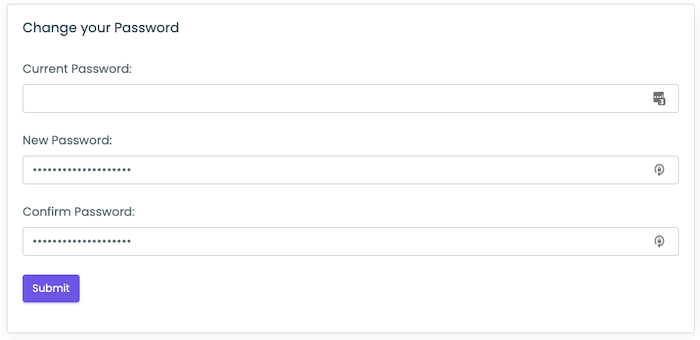
You will need to know the existing password. Once complete, click Submit.