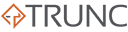Microsoft SQL Server is a leading relational database system known for its scalability and integration capabilities. Logs play a critical role in ensuring the smooth operation, performance, and security of SQL Server instances. This guide delves into the types of logs generated by SQL Server and outlines best practices for managing and utilizing them effectively.
Types of Microsoft SQL Server Logs
SQL Server generates several types of logs, each serving a specific purpose:
1. Error Log
- Purpose: Captures critical server-level events, such as startup, shutdown, and major errors.
- Location: By default, located in the
Logfolder under the SQL Server instance directory. - Common Use Cases:
- Diagnosing server crashes or unexpected shutdowns.
- Monitoring startup configuration warnings.
Example:
2024-11-20 12:00:00.12 Server SQL Server is starting at normal priority.
2024-11-20 12:01:00.34 spid5s Database 'master' is ready for access.
2. Transaction Log
- Purpose: Tracks all database modifications for data integrity and recovery purposes.
- Location: Configured during database creation; typically stored with the database files.
- Common Use Cases:
- Restoring databases to a specific point in time.
- Supporting high-availability setups like mirroring and Always On Availability Groups.
3. SQL Server Agent Log
- Purpose: Logs activities related to the SQL Server Agent, including job execution, alerts, and scheduled tasks.
- Location: Stored in the same directory as the SQL Server error log.
- Common Use Cases:
- Monitoring scheduled job performance.
- Troubleshooting failed tasks.
Example:
2024-11-20 12:05:00.78 Job 'BackupDatabase' completed successfully.
2024-11-20 12:06:00.45 Job 'DataCleanup' failed with error: Could not delete rows.
4. Windows Event Log
- Purpose: Records SQL Server events that are integrated with the Windows Event Viewer.
- Common Use Cases:
- Correlating SQL Server errors with system-level events.
- Monitoring authentication failures or system outages.
Example (from Event Viewer):
Event ID: 18456
Severity: Login failed for user 'sa'.
5. Profiler Trace Logs
- Purpose: Captures detailed events for performance analysis and troubleshooting.
- Enablement: Use SQL Server Profiler to create trace logs.
- Common Use Cases:
- Analyzing query performance.
- Debugging stored procedures.
6. Extended Events Logs
- Purpose: Provides advanced event monitoring and analysis.
- Enablement: Configured using SQL Server Management Studio (SSMS).
- Common Use Cases:
- Tracking database activity with minimal performance overhead.
- Replacing traditional trace logs for detailed insights.
7. Audit Logs
- Purpose: Tracks user activities and access for security and compliance.
- Enablement: Use SQL Server Audit or SQL Server Management Studio (SSMS) to configure auditing.
- Common Use Cases:
- Monitoring access to sensitive data.
- Ensuring compliance with regulatory requirements.
Example:
Audit event: SELECT permission denied on object 'Orders', database 'SalesDB', schema 'dbo'.
8. Database Mail Log
- Purpose: Logs email activity for notifications sent by SQL Server.
- Enablement: Use the Database Mail feature in SSMS.
- Common Use Cases:
- Monitoring the success or failure of email notifications.
Managing SQL Server Logs
Proper log management ensures SQL Server logs are actionable and do not overburden system resources.
1. Configure Logging
- Use SQL Server Configuration Manager to manage error log settings.
- Enable or disable specific logs, such as Agent logs or Audit logs, as per requirements.
2. Log Rotation
- Use the
sp_cycle_errorlogstored procedure to rotate error logs manually. - Set up automated rotation schedules to limit log size and ensure manageability.
3. Centralized Monitoring
- Use tools like SQL Server Management Studio, Azure Monitor, or third-party solutions (e.g., Splunk, SolarWinds) to centralize log management.
- Enable integration with Windows Event Viewer for system-wide monitoring.
4. Secure Logs
- Restrict access to log files to authorized personnel only.
- Store logs in a secure location with proper encryption if needed.
5. Backup Logs
- Include transaction logs in regular backup schedules to ensure data recovery.
- Archive old error and trace logs for compliance purposes.
Microsoft SQL Server logs are powerful tools for administrators and developers to monitor, troubleshoot, and secure database operations. Understanding the purpose of each log type and implementing best practices for log management ensures a high-performing, secure, and reliable database environment.